Delivering an order for DoorDash for the first time is really quite easy. Step-by-step, we’ll explain what you need to know in order to deliver your first order.
We’ll explain how the app works from the Dasher’s side (the delivery person’s), how to see the base pay and potential tips, and some hacks to make the delivery and cash-out processes go smoothly.
How Does DoorDash Work?
DoorDash is a popular food delivery app that functions similarly to Uber Eats, Postmates, or Grubhub.
For a dasher – making a delivery via car, bike, scooter, or motorcycle – it’s easy.
- Log into the DoorDash driver app and set your status to active so that you can see and accept available delivery orders as they come in.
- Accept an available order you’d like to make — based on the total potential payout (which includes the delivery fee and estimated tip).
- Then go and pick up the order at the restaurant and bring it to the customer’s address.
Instructions are available in the app, including the location of the restaurant and of the customer, total drive time and directions, and special instructions for picking up the order (i.e., extra utensils) or dropping off the order (i.e., do not ring the doorbell).
And you can get paid the minute you’ve made your delivery — including 100% of any order tips. You can find DoorDash support for drivers — in the app — if assistance is needed at any time.
Beyond this broad overview of the process for your first dash, we’ll go into more nitty-gritty details below about the pickup and dropoff process.
How to DoorDash for the First Time
Here is a step-by-step guide to Dashing for the first time:
1. Sign-Up
Sign up to be a dasher on the DoorDash website. You can provide any promo or referral code at the time of signup.
It only takes a couple of minutes to fill out the web forms, but it can take 3 – 5 days for DoorDash to complete a background check. This includes your driver’s license, driving record, and car insurance.
2. Download the Dasher app
After you’re approved, download the DoorDash – Dasher app in the app store.
It’s viewable to anyone in the app store, but you will need your approved driver credentials (login and password) in order to sign in and use the driver app.
3. Look for the Busiest Delivery Area
You’ll see a heat map in the DoorDash app — shades of red, pink, or gray based on how busy those delivery zones are and the best or peak times to make deliveries so you can maximize your earnings and meet higher levels of customer demand.
It’s an easy way to show you where Dashers are most needed at any given moment.
- Gray: You cannot pick up orders in this zone.
- Pink: Few drivers are needed here based on present demand.
- Red: More drivers are needed as demand is high.
A flame 🔥 icon is placed on hot hotspot zones — areas that are the busiest. A flame inside of a red circle means that the demand is at its peak right now. If it is displayed with no red circle means the spot was a previous hotspot but now demand has slowed a bit.
The flame icon may also be displayed over local restaurants experiencing exceptionally high demand.
Zones or restaurants that have flames — but no red circles — are worth keeping close tabs on because they can easily become a new hotspot again very soon. Hotspots refresh roughly every 10 minutes in the DoorDash app.
4. Set Your Dasher Zone
Shifts are worked for blocks of 30 minutes at a time and in a zone that you select for that shift. After the shift is completed, you can switch to a different zone. Or you can assign yourself to a particular zone for the entire span of time (i.e., 5 – 8 p.m.) that you will be making deliveries.
Whether you want to pick just one zone or switch things up, make sure to stay in a red zone so you can keep as busy as possible and make the most money.
Select your Dasher zone at the start of your shift after you’ve logged into the app. After you’ve selected the zone, select “Navigate” and drive or travel to that zone to start taking orders.
5. Select the “Dash Now” Button
After you get to your delivery zone and are ready to pick up and make food deliveries, set your status in the app to indicate you’re ready to start dashing. To do this, you just need to tap the “Dash Now” button in the app.
As you start your shift, you will need to show that you are ready by confirming the following with the app:
- Your vehicle has gas (if applicable to how you make deliveries).
- You have your DoorDash Red Card. (This is for deliveries that require payment upon pickup. This prepaid card is funded by DoorDash and can only be used for food order purchases.) A Red Card is needed for payment for some orders at pick-up, but not for all orders.
- You have a delivery bag to keep food orders hot. (For some orders, you may need a larger catering bag.)
- Your mobile device is charged and you have a charger on hand to keep your device charged.
After confirming your readiness, you are ready to select “Start Your Dash” and accept your first order.
6. Accept Your First Delivery
After you have selected “Start Your Dash,” the app will start to shuffle through various orders and delivery requests in your Dasher zone.
The busiest spots in your zone will have flame icons. The closer you are to those flame icons, the greater your chance of receiving delivery requests. Some DoorDash delivery drivers will park their cars in a restaurant parking lot and wait for orders to come in.
Available order details will be sent your way, and you can decide to accept or decline the delivery. You will not be told the name of the customer or their exact tip amount, but you will be given other details to help you determine if you want to accept the trip.
Details Given about the Trip
- Name, location, and distance of the restaurant.
- Approximate distance and time (estimate) to pick up and drop off the order.
- The number of items in the order. (So for an 18-item order, you would know it’s likely a catering or large group order with a potentially very large tip. For a 1-item. order from a coffee shop, you know it’s likely a smaller tip.)
- The base price of the order, not including any tip or other app bonuses.
This should be enough information for you to determine if you want to accept or decline the order. Declining an order will lower your acceptance rate and may impact your eligibility for the Top Dasher Program (designed to give special recognition to the best drivers).
If you are doing a challenge (temporary promotion offered in the app to earn a cash bonus) — like making a set number of orders within a certain timeframe — declining orders may make it harder for you to earn the challenge reward.
First-time drivers do not need to worry about their acceptance rate when they start out though. Instead, the focus should be on familiarizing yourself with the app and the delivery process flow.
7. Head to the Restaurant or Pickup Location
After you have accepted your first order, head over to the eatery or restaurant to pick it up. The app will direct you to find directions using a GPS app on your phone like Google Maps or Apple Maps.
Once you reach the restaurant, use the slider in the app (that says “slide upon arrival”) to let DoorDash and your customer know that you have arrived at the restaurant to pick up the order.
8. Confirm and Collect the Order
Now, you need to go inside the restaurant and collect the order. Before you can grab the food in the pick-up area, or ask a staff member to bring you the food, you will need to check the order’s status.
There are three options:
- The order has been paid for. The order may be set out in a designated area for you to pick it up, or you may need to ask someone to bring it to you. You may need to show the restaurant staff the order information on your device.
- The order has not been paid for. You’ll need to pay the restaurant staff for the food order using your Red Card. You can then collect and deliver the order.
- The order has not yet been placed or paid for. You will need to place the order yourself upon arrival at the restaurant wait for the food to be made, and then pay for the food with your preloaded Red Card and deliver it to the customer.
After the food has been paid for and you have the order in hand, make sure that the order appears correct. You shouldn’t touch food items (i.e., don’t take off the sandwich bun to see if there are pickles) but make sure the order contains the correct number of items, condiments, and utensils, and that there’s nothing visibly wrong with the order.
If you see a slice of pie (in a clear pie slice box) in the order bag, but that’s nowhere on the order slip, odds are good the order is wrong. Alert the restaurant staff so they can handle opening and inspecting the food order more closely.
Even if the customer didn’t request napkins, wet wipes, or silverware, if those extras are available for delivery orders it’s a good idea to pick them up.
Once you have confirmed the order looks correct, select “Confirm” in the app. This alerts DoorDash and the customer that you’ve collected your food and you’re on your way to the customer’s address.
9. Deliver the Order
After you’ve selected you’re ready to deliver the order, the customer’s address will now appear. You can use Apple or Google Maps to navigate. If you have difficulty finding the location, you should contact delivery support in the app. There are features for you to call or text for assistance.
Once you arrive at the location, double-check that it is the correct address and check in the app for any notes about how the customer wants their order delivered.
There are three drop-off options:
- Hand it directly to the customer. They may be watching their app and waiting outside for your arrival.
- Door drop-off. Ring the bell and wait for the customer to arrive. The customer wants to be handed the order, but may not be waiting for you out front.
- Leave it at the door. Just set it at the door and then you can leave. The customer will come and collect it as soon as they are able.
If the customer requested a hand-off or drop-off but no one is there, you can note that in the app. There is a feature — “Can’t Hand to Customer” — that you can select.
Then just drop off the order at the door and continue on. In this instance, take a picture of the order as evidence that brought the food. Then tap “Complete Delivery” to finish your trip.
Collect Your Earnings
After the delivery has been completed, the app will show you how much you have earned. The total figure includes the base fee for making the delivery, any peak pay for delivering during busy times, any challenge bonus you’ve earned, and any tip from the customer.
Your earnings are paid weekly via direct deposit for free, or you can use other options to get paid faster.
- Fast Pay: To get your earnings paid out to a linked debit card within one day. There is a $1.99 fee every time you use Fast Pay, so you may want to wait until you have a sizable balance before using this option. To qualify for Fast Pay, you must meet these requirements:
- Be a Dasher in good standing
- Have made at least 25 deliveries
- Been a Dasher for at least 2 weeks
- Dasher Direct: Pays you instantly for each delivery as soon as it’s completed. Dasher Direct is a Visa debit card program with your card issued by Stride Bank. You must qualify for this program. In addition to getting paid instantly, you can earn 2% cash back on fuel purchases, and other perks like cash back for other stores, no-fee ATMs, and no minimum balance requirements. It may take up to 10 days for your Dasher Direct card to arrive in the mail.
Tips for First-Time DoorDashers
Here are some helpful tips for new Dashers just getting started.
- Get familiar with the DoorDash app: To have a smooth first DoorDash delivery, take a little bit of time to get familiar with the app.
- Plan your routes carefully: You don’t want to waste your time waiting at red lights or struggling to find parking, so select your routes carefully. This may mean avoiding: certain parts of downtown with no parking, busy highways, or congested intersections.
- Remember: The dinner rush overlaps with driving in rush hour traffic for commuters headed home from the office. If planned carefully, the dinner rush is your most lucrative shift of the day. Take a couple of minutes to be strategic about how and where you work this shift so you can maximize your delivery time and minimize your stuck-in-traffic time.
- Minimize FastPay cashouts: As covered before, DoorDash does offer a FastPay cashout option to get funds paid directly to your existing checking or bank account. From time to time, everyone needs a quick cash out and $1.99 doesn’t sound like a lot of money. But if you use this feature every day, 5 days a week, over an entire year that adds up to $517.40. Even using the feature twice a week adds up to $206.96. If you really need a job that pays you cash daily, consider using Dasher Direct (if you can qualify) or driving for Uber Eats. Uber Eats drivers can cash out up to 5 times per day as long as they have a balance of at least $1.
Learn More:
Frequently Asked Questions
First-time Dashers or prospective Dashers commonly have these questions about delivering for DoorDash.
Does DoorDash pay for gas?
No, DoorDash does not pay for gas for delivery drivers. As an independent contractor, you are responsible for any fuel and vehicle repair or maintenance costs. This is commonplace among all delivery and rideshare apps.
What do you wear when DoorDashing?
There’s no uniform or DoorDash T-shirt for Dashers. Wear whatever you want, although you’ll want to wear something that is comfortable for brisk movement and appropriate for the weather. Keep in mind that you don’t want to offend customers, so avoid shirts with (potentially) rude or objectionable language. Also, comfortable shoes may be better than flimsy flip-flops or other footwear.
What’s the best day for DoorDash?
It depends on where you live and the particular Dash Zone, but the best day is usually Friday (evening), Saturday, or Sunday. It may be a tie between all three days. To maximize your earnings, make yourself available for these peak hours from late Friday afternoon through Sunday evening.
What is the slowest day for DoorDash?
The slowest day for DoorDash is usually Monday although Tuesday is commonly just as slow. Some Dashers have found Wednesday to also be very “dead.” These might be good days of the week to take off or to work at another hustle like Amazon Flex, Instacart, or online freelance work.
Bottom Line
DoorDash is an excellent way for side hustlers to make money — earning extra cash on the side or making a full-time go of it.
While it may seem overwhelming to get started as a Dasher, our detailed guide about how to DoorDash for the first time should make it simple for you to easily and confidently make your first drop-off.



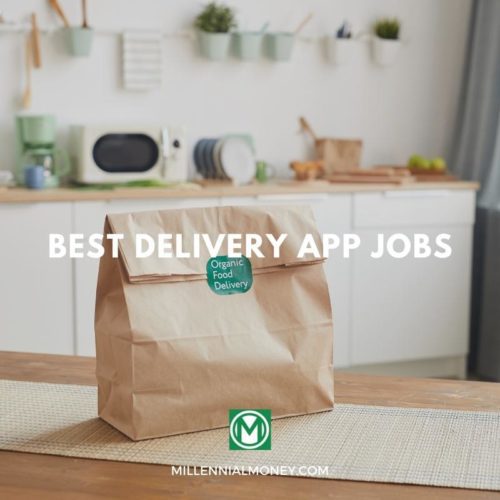

No comments yet. Add your own